
Choufli Taxi
Portail Mobile Application – Choufli Taxi
Traffic permits
To protect user privacy and detect your current location, apps that use location services must request location permission.
Operating systems cannot grant permissions automatically, they must be confirmed by the user. The app asks you to accept permissions the first time you launch it through a pop-up that asks you to allow or deny each request.

Choose your language
The Choufli Taxi Portal application works with several languages

Langue arabe

Langue française

Langue anglaise

Terms & Conditions
The following general conditions apply to Drivers using the services offered by Portail Choufli Taxi.
Each driver must carefully read the terms and conditions before clicking on the accept button.

Login page
Country code -> Select country code
Password -> The Driver must enter his password received from the administrator.
Phone Number -> Driver must enter their registered mobile phone number.
Login -> After entering the correct mobile number and password, the driver must click on the login button to be able to access the functionalities of the Choufli Taxi Portal application.

Country List
List of countries -> The driver must select the country code of the network operator.

Already logged in
Already connected -> If the driver is already connected to another device, this alert will be displayed. Thus, the driver can decide whether or not to continue with his current device.

Home page
Home button -> Home button will show the list of menus available in the driver app.
ONLINE / OFFLINE button -> Driver can switch between online and offline when he does not want to receive new bookings.
Log out -> The driver can log out using this button. Thus, no new reservations will be assigned to him.

LIST OF MENUS
Menu List -> Menu List such as: Home Page, History, Language, Reports and Terms & Conditions.

Sign out
CONFIRM LOGOUT -> An alert will be displayed to make sure you want to logout or not.
Logout -> Click this button to log out of the driver application.

Reservation alert
RESERVATION ALERT -> The reservation alert will be sent to the nearest available drivers. The following details will be displayed in the booking alert. They are:
Booking ID, customer name, distance in KM to reach customer, booking for whom, booking date, pick up location, drop off location, total distance, estimated fare and service charge .

On the way to the customer
Departure location -> Driver can see pick up location
Drop off location -> Driver can see passenger drop off location
Call button -> Driver can call passenger using button
Call Location Car Location -> Driver can see the current location of the car on the map.
Pin of current pick up location -> Driver can also see passenger pick up location on map via pin.
Navigate -> Driver can click “Navigate” button to open Google Maps Navigation to drive to customer pick up location.
Start Ride -> Driver can click Start Ride button to start ride when reaching passenger location
Notify -> Driver can send notification to passenger when they reach their location and wait for them to get into the car.

Shipment notification
Notification -> Driver can send notification to passenger when they reach their location for pickup.
.
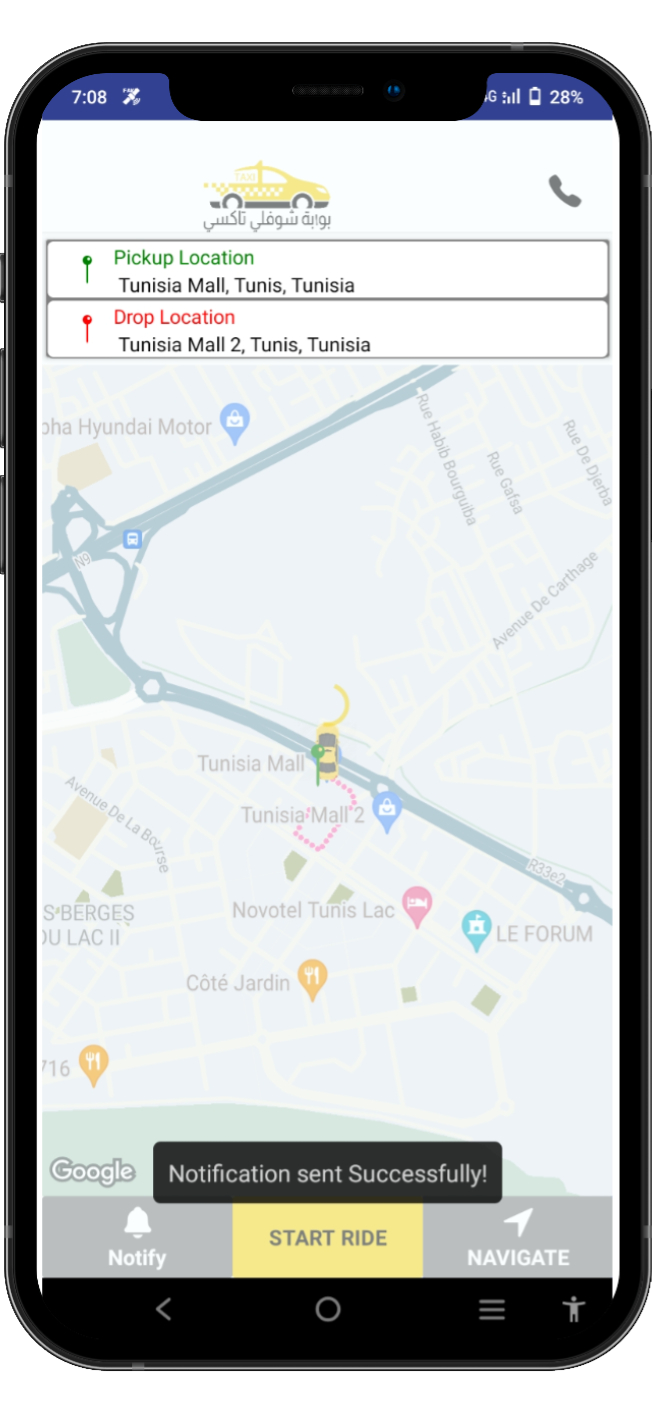
Towards the final destination
Start -> A race is launched. The driver will be redirected to this page.
End of Trip -> End Trip button will be displayed to end the trip once the driver reaches the drop off location.
Navigate -> The Navigate button is used to open Google Maps, then will automatically display the location of the fall.

Navigate button
Start point and end point location search bar
search results

End of the trip
Alert -> Arrive at destination the driver must end his race to be able to accept another reservation.

Trip Report
Report -> If the Driver clicks on the end of run button a window opens to indicate the amount to be paid for the service in addition to the amount shown in the taxi meter.

List of reservations
The Driver can access the list of reservations made and the one in progress.

Earnings Summary
The driver can see a summary of all earnings collected by the app.





